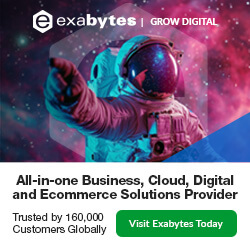Experiencing internet issues? Whether it’s slow speeds, intermittent drops, or no connection at all, we’ve got you covered with simple symptoms, solutions, and explanations. Follow these steps to fix common internet problems.
Table of Contents:
1) No Internet Connection
This problem is typically caused by a malfunctioning router, a temporary connection drop, or incorrect settings. Restarting and diagnostics help to reset the devices and clear temporary errors.
Symptoms:
- Devices are connected to the router but show no internet access.
Solution:
- Restart your modem and router:
- Turn off both the modem and router.
- Wait 10 seconds, then turn them back on.
- This clears any temporary glitches and helps reset the connection.
- Check cables:
- Ensure all cables (power, Ethernet) are securely plugged into both the modem and router.
- Loose or damaged cables can cause a lack of connection.
- Run network diagnostics:
- On your device, use the built-in network troubleshooter.
- It can automatically detect and fix common connection issues.
- Reset network settings:
- Go to Settings > Network & Internet > Reset network settings (for Windows).
- This will reset Wi-Fi, Ethernet, and VPN settings, often resolving configuration issues.
2) Slow Internet Speeds
Slow speeds can be caused by heavy internet usage, outdated router firmware, malware, or a congested DNS server. Testing your connection and optimizing settings helps to resolve this.
Symptoms:
- Webpages take too long to load.
- Streaming videos frequently buffer.
- Download speeds are significantly slower than expected.
Solution:
- Run a speed test:
- Use a service like Speedtest.net to check your download and upload speeds.
- Compare your results with the speed your ISP (Internet Service Provider) promised.
- Close bandwidth-heavy applications:
- Shut down apps like Netflix, YouTube, or other large downloads.
- These apps consume a lot of bandwidth, slowing down your internet connection.
- Change DNS settings:
- In your router settings, change the DNS (Domain Name System) to a faster server, like Google’s DNS (8.8.8.8, 8.8.4.4).
- A different DNS server may speed up website access.
- Update your router’s firmware:
- Log into the router’s admin page and check for firmware updates.
- Keeping the firmware updated helps fix bugs and improve performance.
- Scan for malware:
- Run a full system scan using antivirus software.
- Malware can slow down your internet by using resources or consuming bandwidth.
3) Intermittent Connection Drops
Connection drops are often due to weak signals, device malfunctions, or IP conflicts. Restarting your devices, updating drivers, and minimizing interference can restore a stable connection.
Symptoms:
- Internet works sporadically.
- Connection keeps cutting in and out.
Solution:
- Restart your device:
- Power cycle your device by turning it off and on again.
- This can help refresh the connection and clear any temporary glitches.
- Check for IP address conflicts:
- Ensure two devices aren’t sharing the same IP address.
- If you notice conflicts, restart the devices or renew their IPs.
- Update network drivers:
- Go to Device Manager > Network adapters > Update driver.
- An outdated driver can cause connection instability.
- Ensure no physical obstructions:
- Move closer to the router or remove objects between the device and the router.
- Thick walls and electronic interference can weaken Wi-Fi signals.
4) Wi-Fi Not Working
Weak or absent Wi-Fi signals are often due to interference or router glitches. Adjusting the Wi-Fi channel and ensuring devices are within range often resolves the issue.
Symptoms:
- Devices can’t connect to the Wi-Fi network, or the signal is weak.
Solution:
- Check physical connections:
- Ensure the router is plugged in and powered on.
- Verify all cables (Ethernet, power) are secure.
- Restart the router:
- Power off the router for 10 seconds, then power it back on.
- This can resolve temporary issues or software glitches in the router.
- Change Wi-Fi channels:
- Log into the router’s settings and select a different Wi-Fi channel (1, 6, or 11 are best for 2.4 GHz networks).
- Wi-Fi interference from other networks can cause weak signals.
- Ensure devices are within range:
- Move devices closer to the router.
- Wi-Fi signals weaken with distance or obstructions like walls or furniture.
5) IP Address Conflicts
An IP conflict occurs when two devices are assigned the same IP address. Releasing and renewing IPs or manually assigning them resolves this.
Symptoms:
- Error messages like “IP address conflict” or “another device is using this IP address.”
Solution:
- Release and renew the IP address:
- Open Command Prompt and type ipconfig /release, then ipconfig /renew.
- This will force the device to request a new IP address from the router.
- Assign static IP addresses:
- Go to your device’s network settings and assign a manual IP address.
- Ensure no other devices on your network are using the same IP address.
6) DNS Server Not Responding
DNS issues prevent websites from loading by failing to resolve domain names. Changing the DNS server or clearing the cache fixes these errors.
Symptoms:
- Unable to load websites, but services like email still work.
Solution:
- Change DNS servers:
- Open your router’s settings and change the DNS to a reliable one, like Google’s (8.8.8.8) or OpenDNS (208.67.222.222).
- This bypasses your ISP’s DNS server, which may be slow or malfunctioning.
- Flush DNS cache:
- Open Command Prompt and type ipconfig /flushdns.
- This clears out old or corrupted DNS records that may be causing issues.
7) Limited Connectivity or “Unidentified Network”
This issue arises when a device fails to get an IP address from the router. Resetting settings or renewing the DHCP lease usually fixes it.
Symptoms:
The network status shows “Limited” or “Unidentified Network” with no internet access.
Solution:
- Reset network settings:
- Go to Settings > Network & Internet > Reset network settings.
- This will restore default network settings, often fixing connectivity issues.
- Renew the DHCP lease:
- Open Command Prompt and type ipconfig /release, then ipconfig /renew.
- This forces the router to assign a new IP address.
- Run the network troubleshooter:
- Go to Settings > Update & Security > Troubleshoot > Network Adapter and follow the prompts.
- The troubleshooter can automatically detect and fix common network problems.
8) Firewall or Antivirus Blocking Connection
Sometimes, firewalls or antivirus software mistakenly block legitimate connections. Disabling or adjusting their settings restores access.
Symptoms:
- Unable to access certain websites or services.
- The connection is blocked after installing security software.
Solution:
- Temporarily disable firewall/antivirus:
- Disable your security software temporarily to check if it’s blocking the connection.
- Remember to turn it back on after testing.
- Add exceptions for trusted websites or apps:
- In your firewall or antivirus settings, add exceptions for the services you need.
- This will allow trusted applications to bypass the security software.
9) Router or Modem Malfunction
Faulty routers or modems can cause major connectivity problems. Power cycling and updating firmware can resolve temporary glitches and improve stability.
Symptoms:
- No devices can connect to the network.
- The network is unstable or keeps disconnecting.
Solution:
- Power cycle the modem and router:
- Turn both devices off for 10 seconds, then turn them back on.
- This often clears temporary issues causing instability.
- Update router firmware:
- Log into the router’s admin page and check for firmware updates.
- Updating firmware improves performance and resolves bugs.
- Check for overheating or hardware faults:
- Ensure your router and modem are not overheating and have proper ventilation.
- Overheating can cause performance issues.
10) Devices Not Connecting to Network
Devices may fail to connect due to incorrect settings, incompatible standards, or weak signals. Forgetting and reconnecting the network can resolve this.
Symptoms:
- New devices can’t connect to Wi-Fi.
- Certain devices keep getting disconnected.
Solution:
- Forget and reconnect to the network:
- On the device, forget the Wi-Fi network, then reconnect by entering the password.
- Check device compatibility:
- Ensure the device is compatible with the router’s Wi-Fi standards (e.g., 2.4GHz vs. 5GHz).
- Some older devices may not work with newer routers.
Conclusion
By following these troubleshooting steps, you can fix most common internet connection issues. If problems persist, it may be time to contact your ISP for a more in-depth diagnosis or consider replacing faulty hardware. Keep your network settings up-to-date and monitor your equipment regularly to avoid future problems!
Explore More Related Topic: